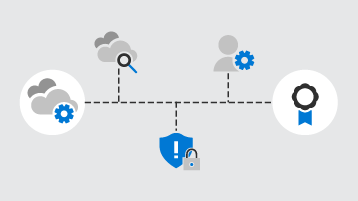I. Preface:
Some time ago, a friend of mine asked me if there is any software that can restrict children’s use of the computer when they are always sneaking around and playing other things on the computer during their online classes at home. I don’t think you need any third party software, Microsoft Home Security Settings is a great tool to help parents control their children’s permissions when they use the computer, thus protecting their children’s privacy and safety.
First of all, Microsoft Family Safety Settings can help parents control the applications that their children can access. Parents can choose which applications to allow their children to use, depending on their age and interests. This can prevent children from accessing inappropriate content, such as violent and pornographic content. In addition, parents can set the amount of time they are allowed to use applications to ensure their children don’t spend too much time on the computer.
Secondly, Microsoft Family Safety Settings can also help parents control the websites that their children can access. Parents can set up safe search filters to prevent their children from accessing inappropriate content. In addition, parents can set up block lists for specific websites to ensure that their children cannot access unsafe or inappropriate sites.
In addition, Microsoft Family Safety Settings can help parents monitor their children’s online activities. Parents can set up activity reports to see all of their child’s activity on the computer, including the websites visited and the applications used. This helps parents identify and address any potential problems with their children on the Internet.
Finally, Microsoft Family Security settings can also help parents protect their children’s privacy. Parents can set privacy settings that are shared among family members, such as preventing personal data and photos from being accessed illegally.
Overall, Microsoft Family Safety Settings is a very useful tool that can help parents keep their children safe while using their computers. This tool can help parents control their child’s access, monitor their child’s online activities, and protect their child’s privacy. If you are a parent, I highly recommend you to use Microsoft Home Security Settings to protect your children.
II.Specific operation steps:
1、Create a family group
Please visit family.microsoft.com。
Sign in or create a Microsoft account. Select Create Home Group.
Then add family members via email or phone number to create a family group.
2、Add a child’s account
Next, you’ll need to add your child’s account to your family group or create a Microsoft account for your child if you don’t already have one. On Windows 10 or Xbox One, open the Settings app, then select Accounts > Family & Other, and then select Add Family Member. Here, you can add your child’s account and select their permission level.
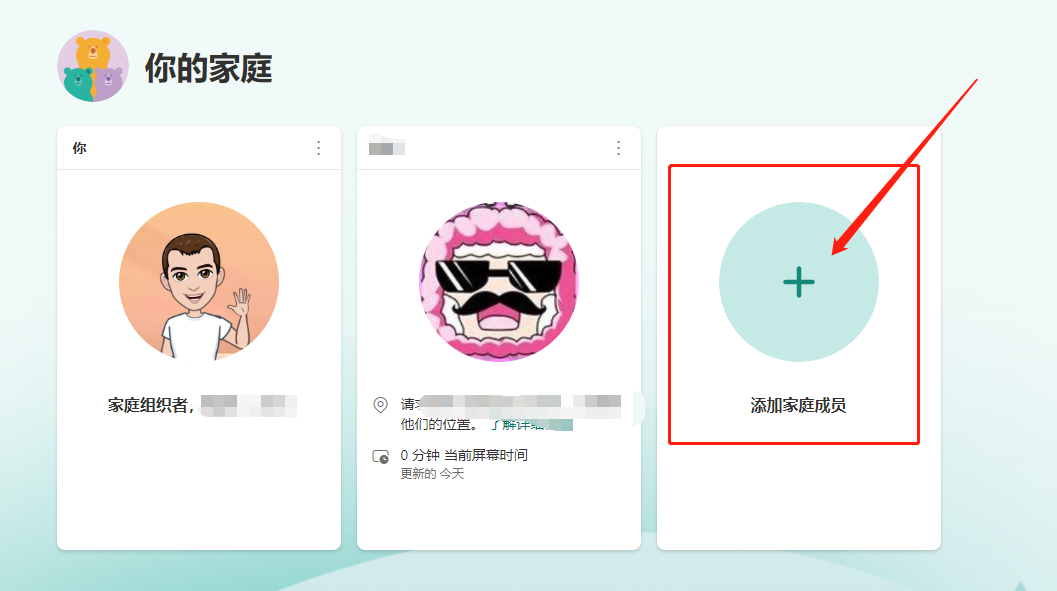
3、Configure home security settings
Once you’ve added your child’s account to your family group, you’ll have access to your family safety settings. On Windows 10 or Xbox One, open the Settings app, then select Accounts > Family & Other, then select the Family Safety option. From here, you can set the following:
Apps and games: You can choose to allow or block your child from using certain apps and games. You can also set the amount of time your child is allowed to use the computer each day.
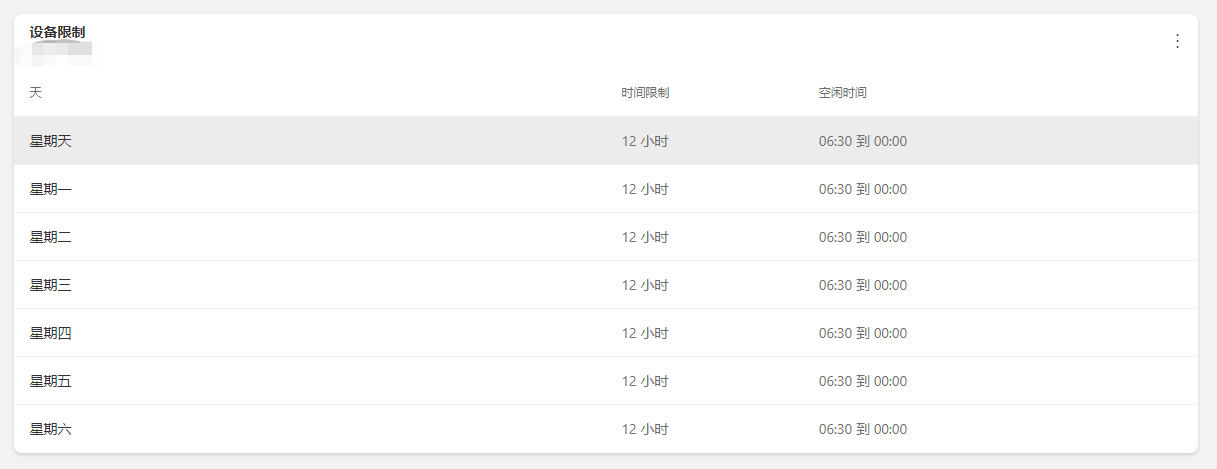
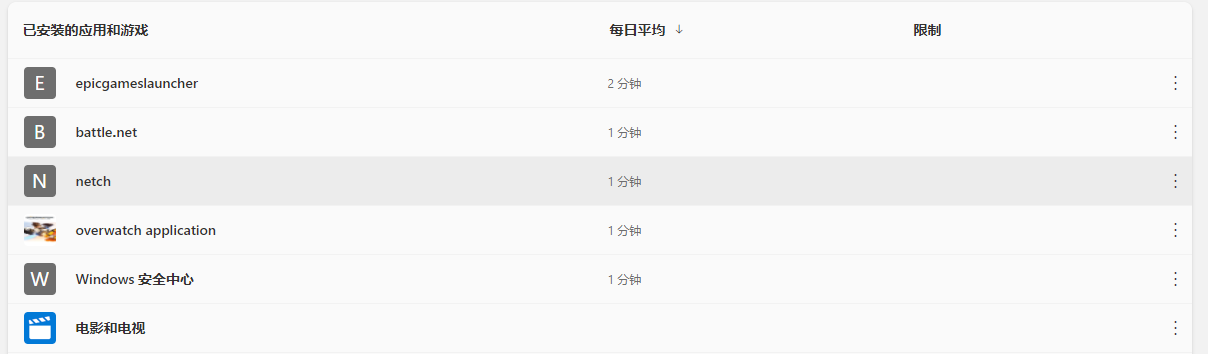
Websites: You can choose to allow or block your child’s access to specific websites. You can also set safe search filters to prevent your child from accessing inappropriate content.
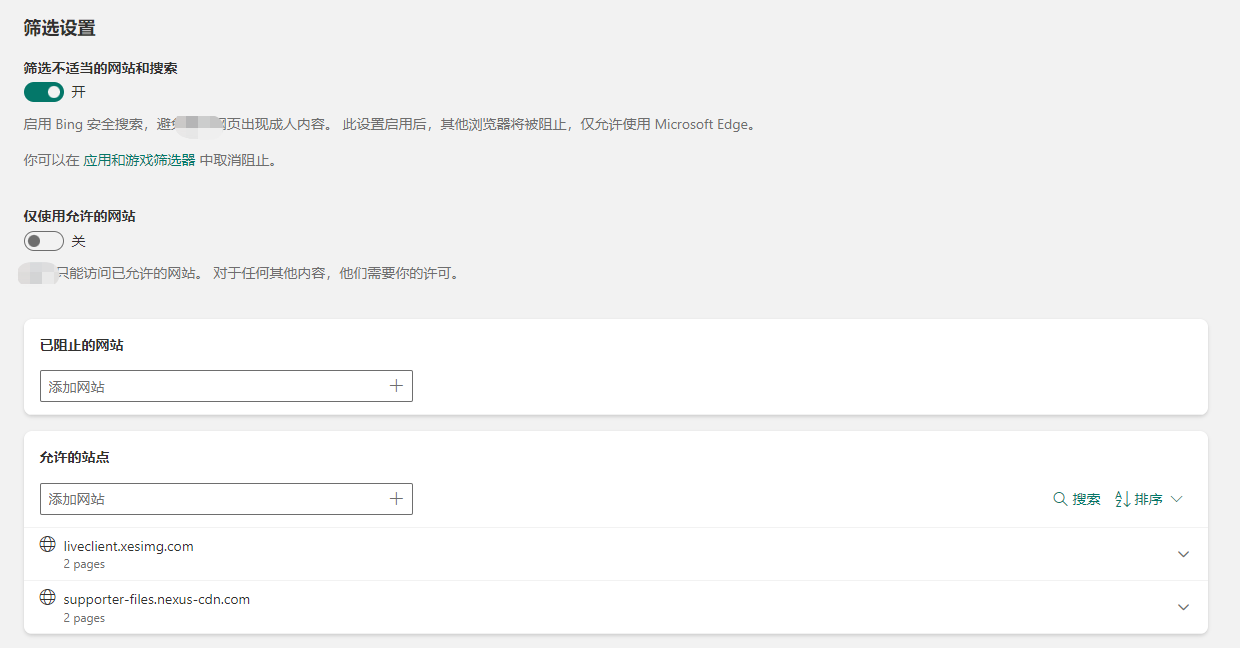
Activity reports: You can set up activity reports to see all your child’s activities on the computer, including the websites visited and applications used.
Privacy: You can set up privacy settings that are shared among family members, such as protecting personal data and photos from unauthorized access.
Note that when configuring Family Security settings, you need to sign in with a parent account.
Microsoft Family Safety settings can help parents protect their children’s privacy and safety by controlling their children’s access when using the computer. We hope these steps will help you to better use Microsoft Family Safety Settings and make your children safer when using the computer.
4、Of course there are a number of other ways that parents can help their children stay safe while using the computer in addition to the Microsoft Home Security settings, the following are some examples:
Parental control software
There are many parental control software available, such as Kaspersky Safe Kids, Norton Family Chief, Qustodio, etc. These programs help parents monitor their children’s online activities, set access restrictions, filter inappropriate content, and more. These software usually offer free and paid versions, so you can choose according to your needs.
Home network security devices
You can purchase some home network security devices such as home firewalls, routers and security cameras that can help you protect your home network from cyber attacks and intrusions. In addition, some home network security devices have parental control and filtering features that can restrict your child’s online activities and filter inappropriate content.
Parental monitoring
Parents can keep their children safe by monitoring their online activities. This includes checking their child’s browsing history, monitoring their social media accounts, checking their chat history, etc. In this way, parents can be aware of their children’s online activities and identify any problems in a timely manner.
Whichever method you choose, you will need to communicate with your child and educate them on how to use the Internet and how to protect their privacy and safety. Only when parents and children work together can children use computers more safely.